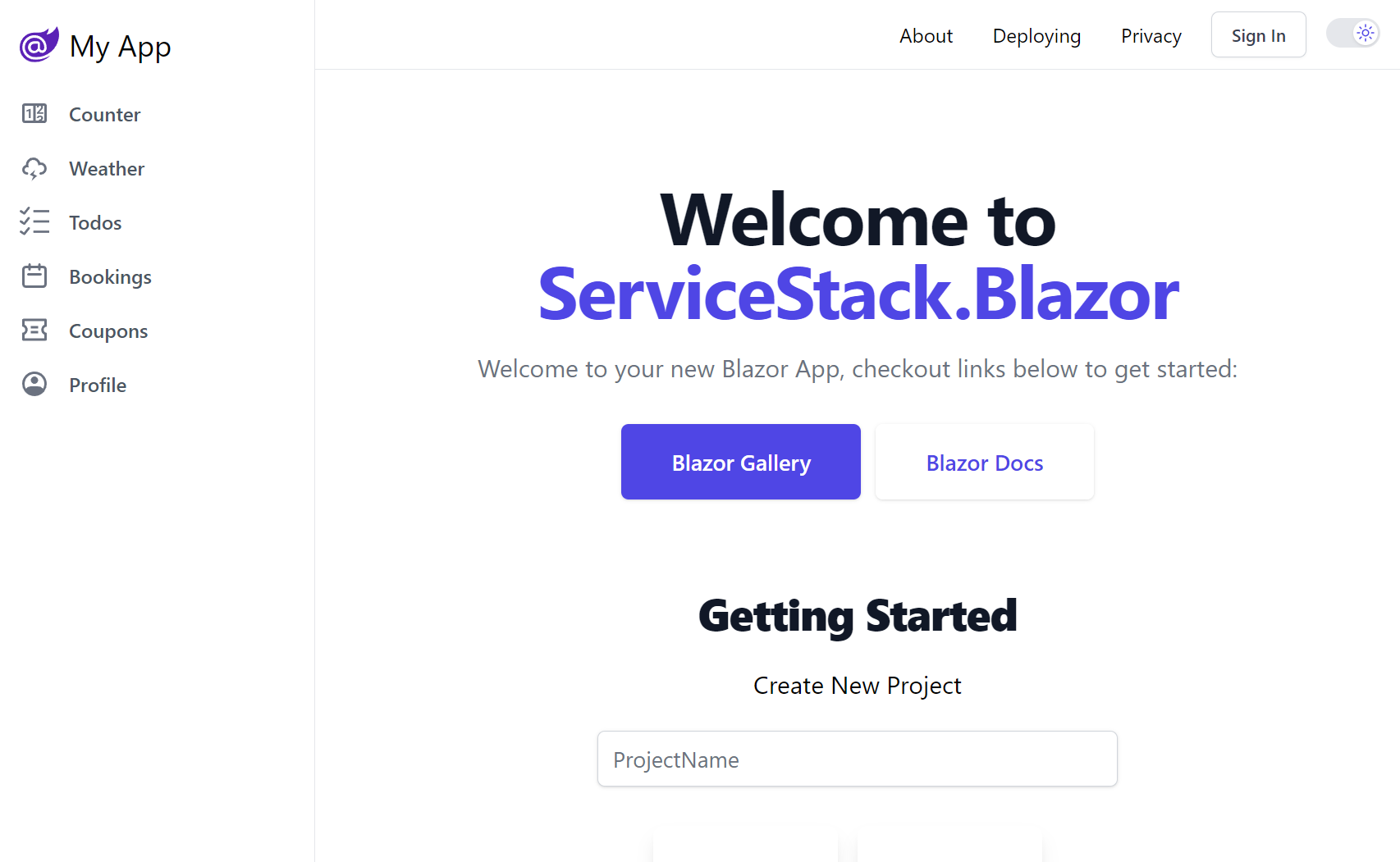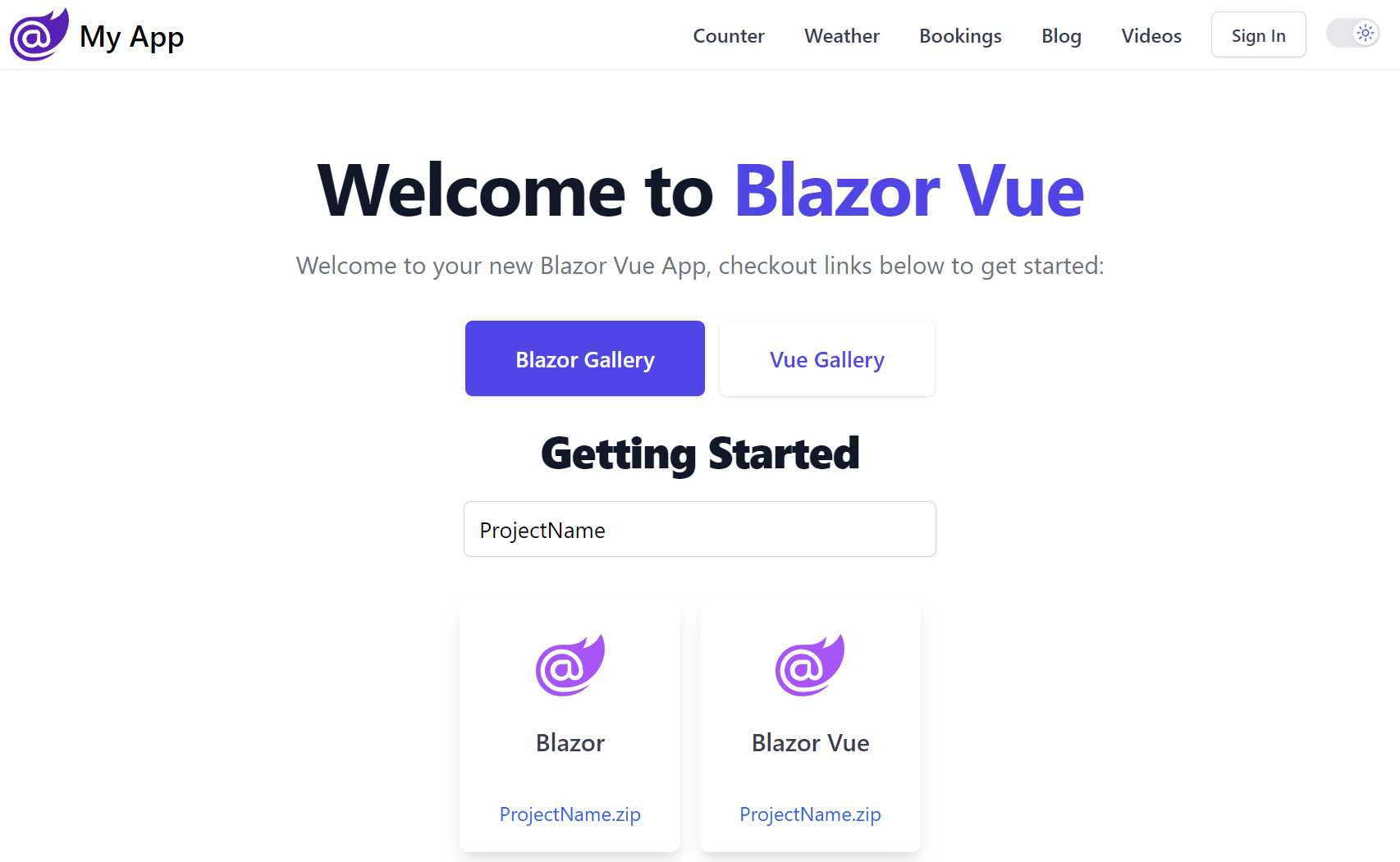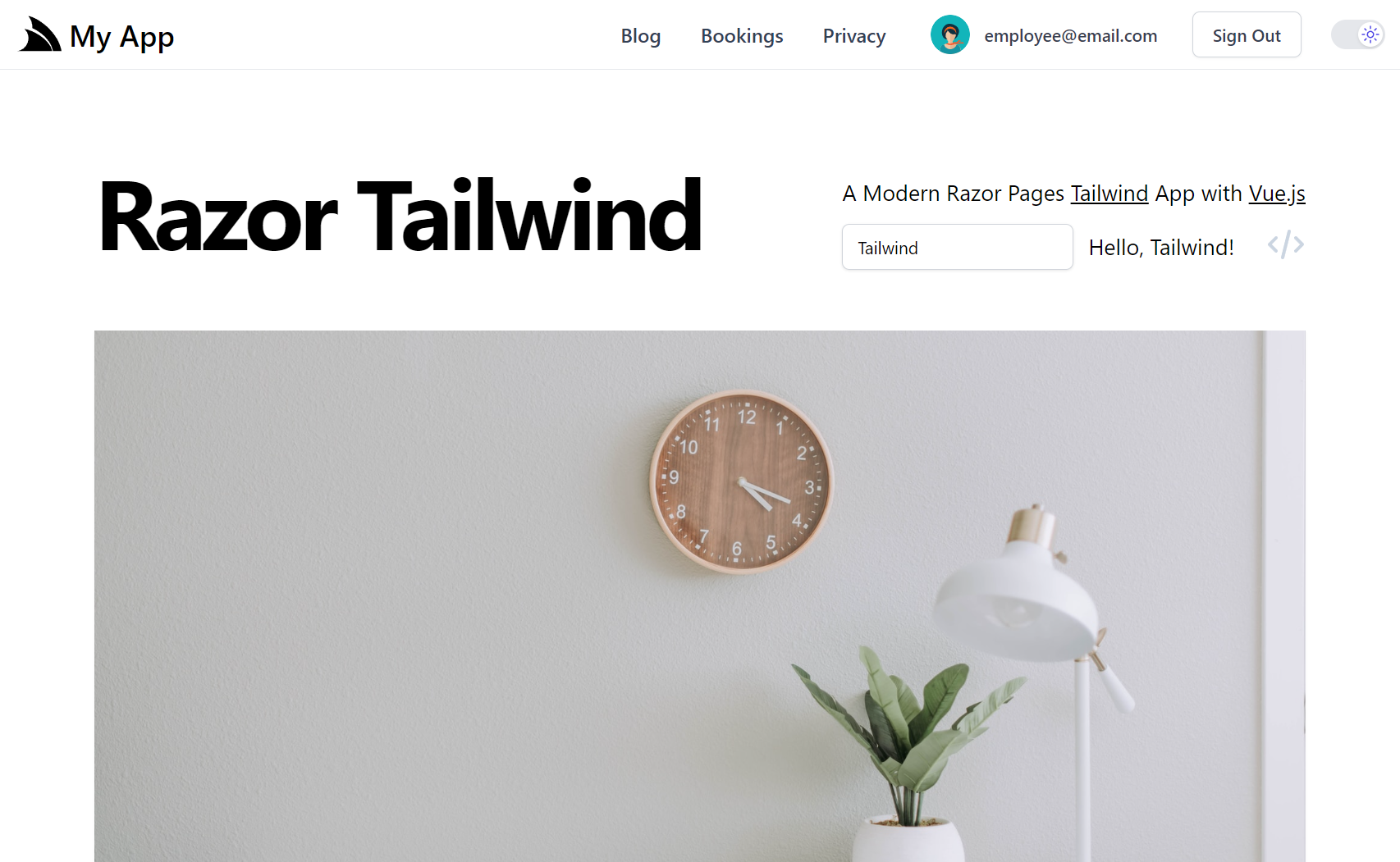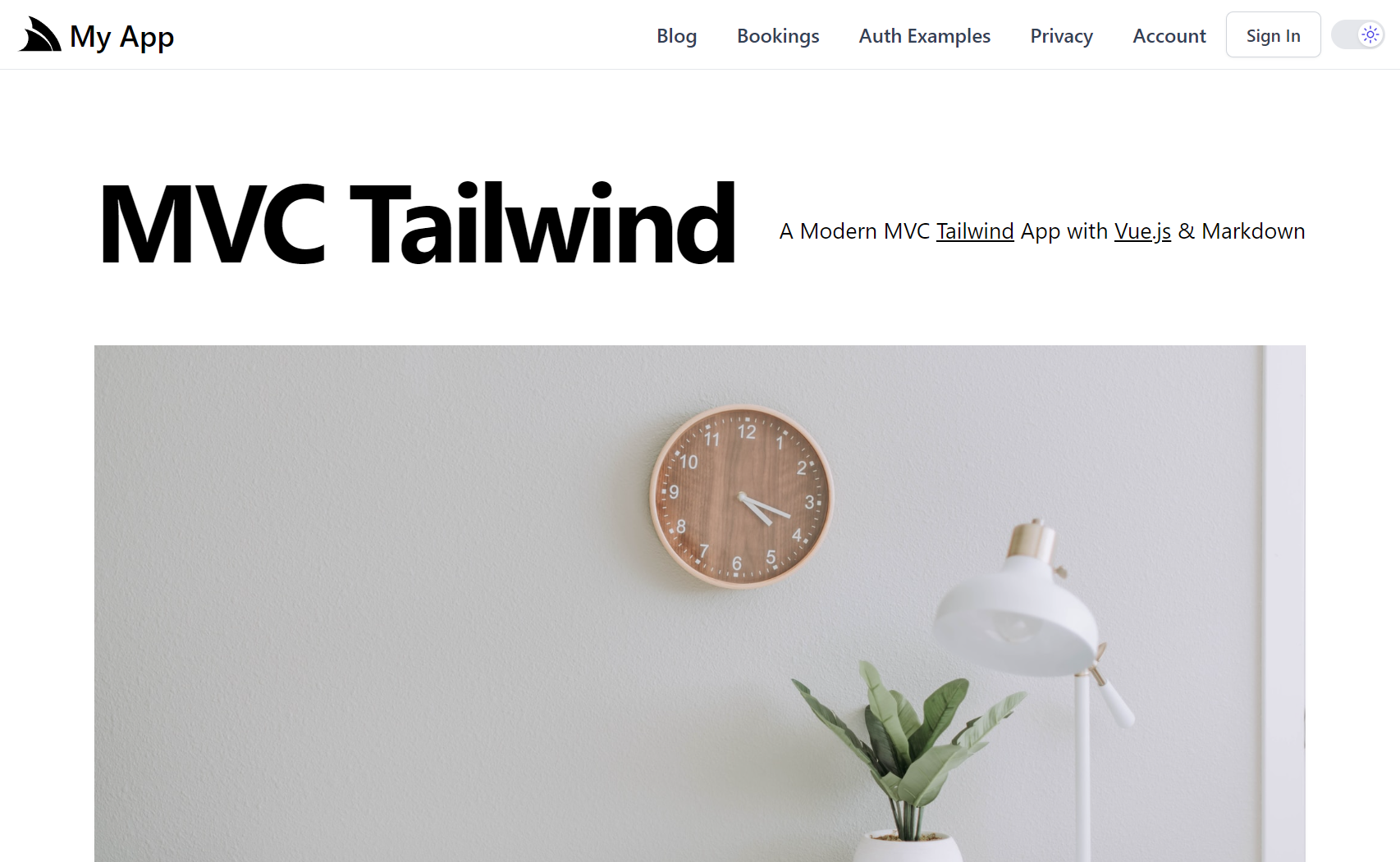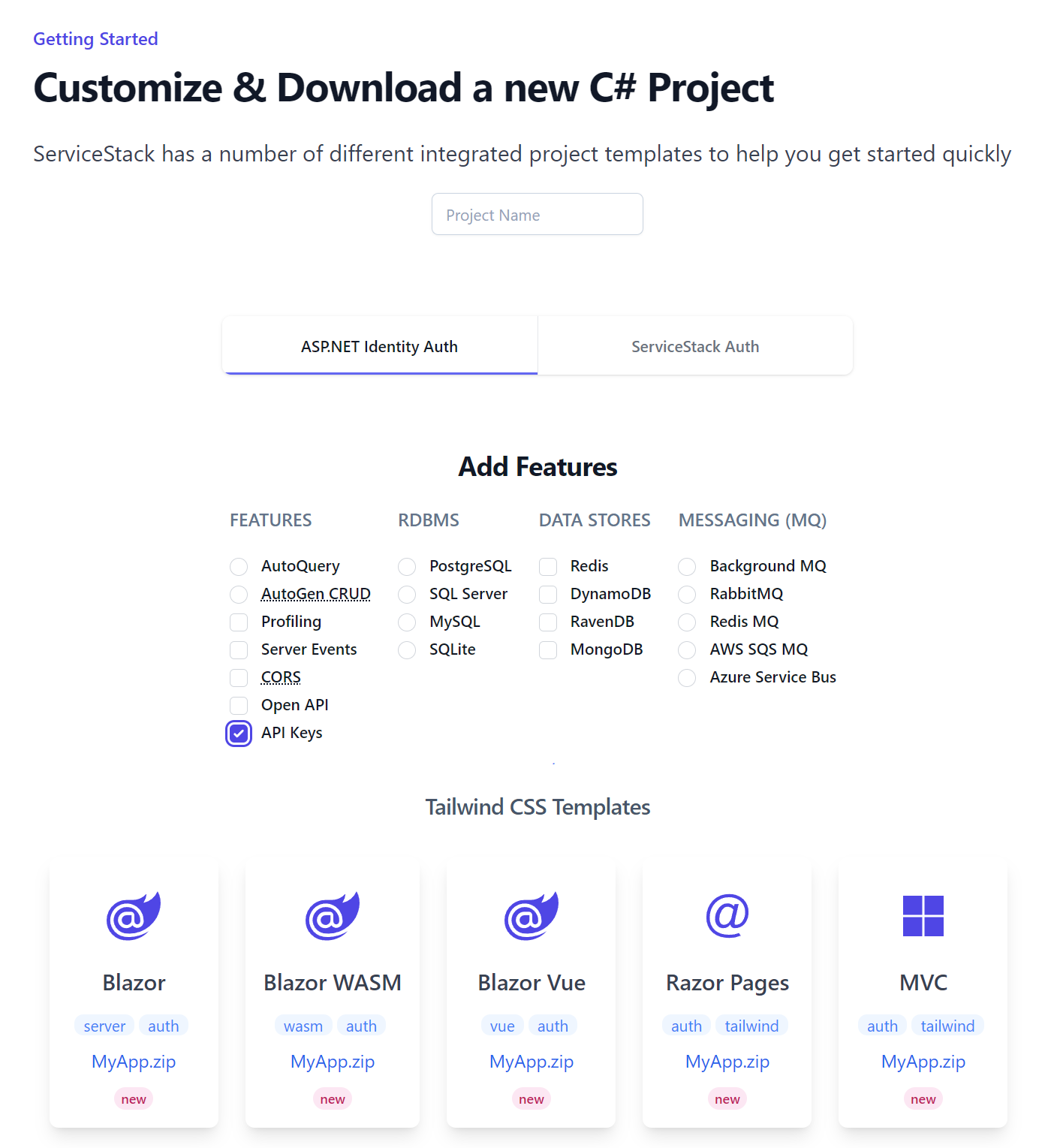Using API Keys to secure .NET 8 C# APIs

As we continue to embrace and natively integrate with ASP.NET Core's .NET 8 platform, we've reimplemented the last major feature missing from ServiceStack Auth - support for API Keys that's now available from ServiceStack v8.3.
What are API Keys?
API Keys are a simple and effective way to authenticate and authorize access to your C# APIs, which are typically used for machine-to-machine communication, where a client application needs to access an API without user intervention. API Keys are often used to control access to specific resources or features in your API, providing a simple way to manage access control.
Redesigning API Keys
Building on our experience with API Keys in previous versions of ServiceStack, we've taken the opportunity to redesign how API Keys work to provide a more flexible and powerful way to manage access control for your APIs.
The existing API Key Auth Provider was implemented as another Auth Provider that provided another way to authenticate a single user. The consequences of this was:
- Initial API Request was slow as it required going through the Authentication workflow to authenticate the user and setup authentication for that request
- No support for fine-grained access control as API Keys had same access as the authenticated user
- API Keys had to be associated with a User which was unnecessary for machine-to-machine communication
Given the primary use-case for API Keys is for machine-to-machine communication where the client is not a User, nor do they want systems they give out their API Keys to, to have access to their User Account, we've changed how API Keys work in .NET 8.
.NET 8 API Keys Feature
The first design decision to overcome the above issues was to separate API Keys from Users and Authentication itself,
where the new ApiKeysFeature is now just a plugin instead of an Auth Provider, which can be added to existing Identity
Auth Apps with:
x mix apikeys
Which will add the API Keys Modular Startup to your Host project, a minimal example of which looks like:
public class ConfigureApiKeys : IHostingStartup
{
public void Configure(IWebHostBuilder builder) => builder
.ConfigureServices(services => {
services.AddPlugin(new ApiKeysFeature());
})
.ConfigureAppHost(appHost => {
using var db = appHost.Resolve<IDbConnectionFactory>().Open();
var feature = appHost.GetPlugin<ApiKeysFeature>();
feature.InitSchema(db);
});
}
Where it registers the ApiKeysFeature plugin and creates the ApiKey table in the App's configured database if it
doesn't already exist.
Creating Seed API Keys
The plugin can also be used to programmatically generate API Keys for specified Users:
if (feature.ApiKeyCount(db) == 0)
{
var createApiKeysFor = new [] { "admin@email.com", "manager@email.com" };
var users = IdentityUsers.GetByUserNames(db, createApiKeysFor);
foreach (var user in users)
{
// Create a super API Key for the admin user
List<string> scopes = user.UserName == "admin@email.com"
? [RoleNames.Admin]
: [];
var apiKey = feature.Insert(db, new() {
Name="Seed Key", UserId=user.Id, UserName=user.UserName, Scopes=scopes });
var generatedApiKey = apiKey.Key;
}
}
Basic Usage
With the plugin registered, you can now use the ValidateApiKey attribute to limit APIs to only be accessible with a
valid API Key, e.g:
[ValidateApiKey]
public class MyRequest {}
Use API Keys with our without Users and Authentication
API Keys can optionally be associated with a User, but they don't have to be, nor do they run in the context of a User or are able to invoke any Authenticated APIs on their own. Users who create them can also limit their scope to only call APIs they have access to, which can be done with user-defined scopes:
Scopes
Scopes are user-defined strings that can be used to limit APIs from only being accessible with API Keys that have the required scope. For example, we could create generate API Keys that have read only, write only or read/write access to APIs by assigning them different scopes, e.g:
public static class Scopes
{
public const string TodoRead = "todo:read";
public const string TodoWrite = "todo:write";
}
[ValidateApiKey(Scopes.TodoRead)]
public class QueryTodos : QueryDb<Todo> {}
[ValidateApiKey(Scopes.TodoWrite)]
public class CreateTodo : ICreateDb<Todo>, IReturn<Todo> {}
[ValidateApiKey(Scopes.TodoWrite)]
public class UpdateTodo : IUpdateDb<Todo>, IReturn<Todo> {}
[ValidateApiKey(Scopes.TodoWrite)]
public class DeleteTodos : IDeleteDb<Todo>, IReturnVoid {}
Where only API Keys with the todo:read scope can access the QueryTodos API, and only API Keys with the todo:write
scope can access the CreateTodo, UpdateTodo and DeleteTodos APIs.
APIs that aren't assigned a scope can be accessed by any valid API Key.
The only built-in Scope is Admin which like the Admin role enables full access to all [ValidateApiKeys] APIs.
Fine-grained Access Control
Alternatively API Keys can be restricted to only be able to access specific APIs.
Features
In addition to scopes, API Keys can also be tagged with user-defined Features which APIs can inspect to enable different behavior, e.g. a Paid feature could be used to increase rate limits or return premium content whilst a Tracking feature could be used to keep a record of API requests, etc.
These can be accessed in your Services with:
public object Any(QueryTodos request)
{
if (Request.GetApiKey().HasFeature(Features.Paid))
{
// return premium content
}
}
Integrated UIs
Like many of ServiceStack's other premium features, API Keys are fully integrated into ServiceStack's built-in UIs including API Explorer and the Admin UI.
API Explorer
Your Users and API Consumers can use API Explorer to invoke protected APIs with their API Key. API Key protected APIs will display a key icon next to the API instead of the padlock which is used to distinguish APIs that require Authentication.
Users can configure API Explorer with their API Key by either clicking the key icon on the top right or by clicking the API Key link on the alert message that appears when trying to access an API requiring an API Key:
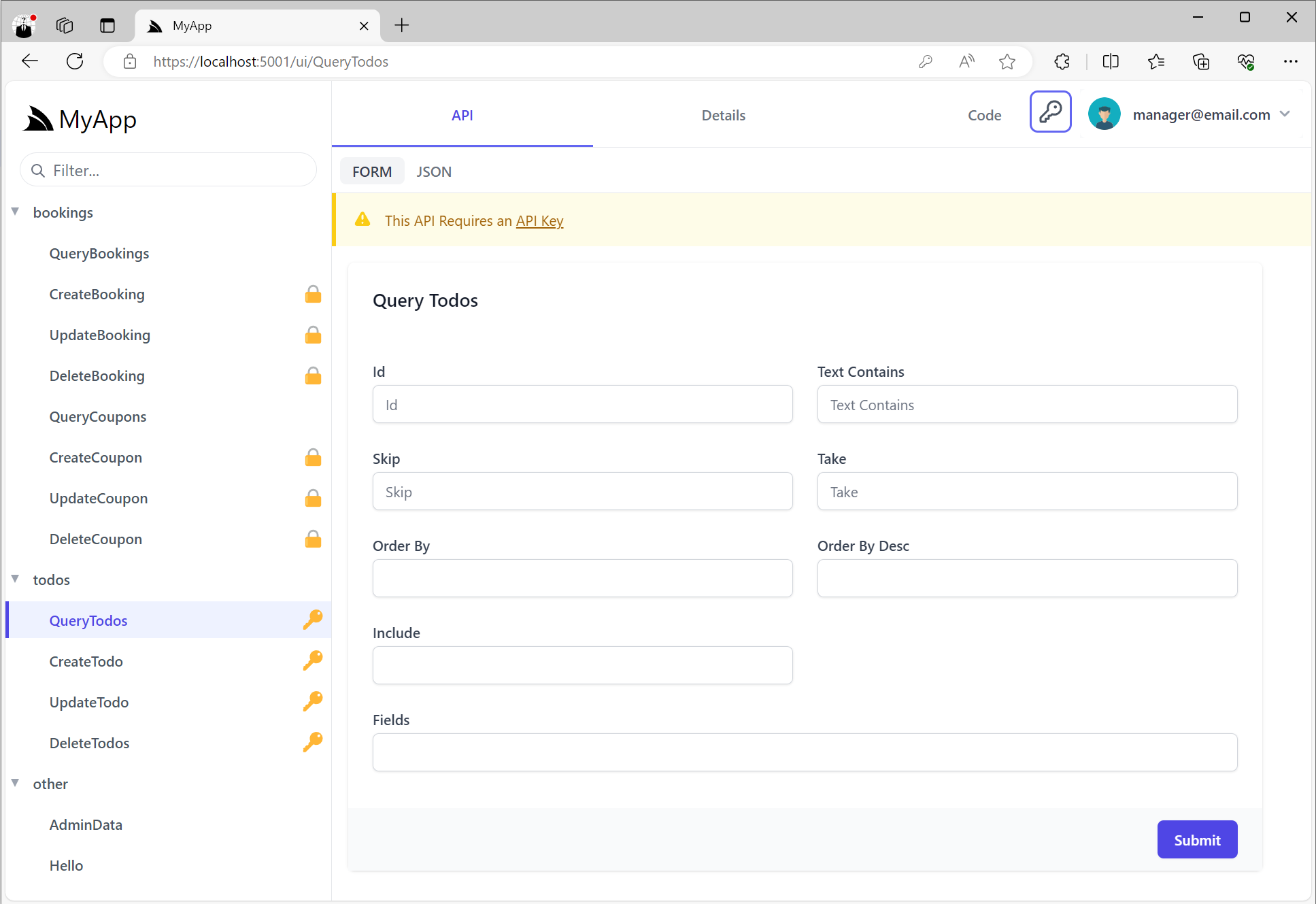
Both of these will open the API Key dialog where they can paste their API Key:
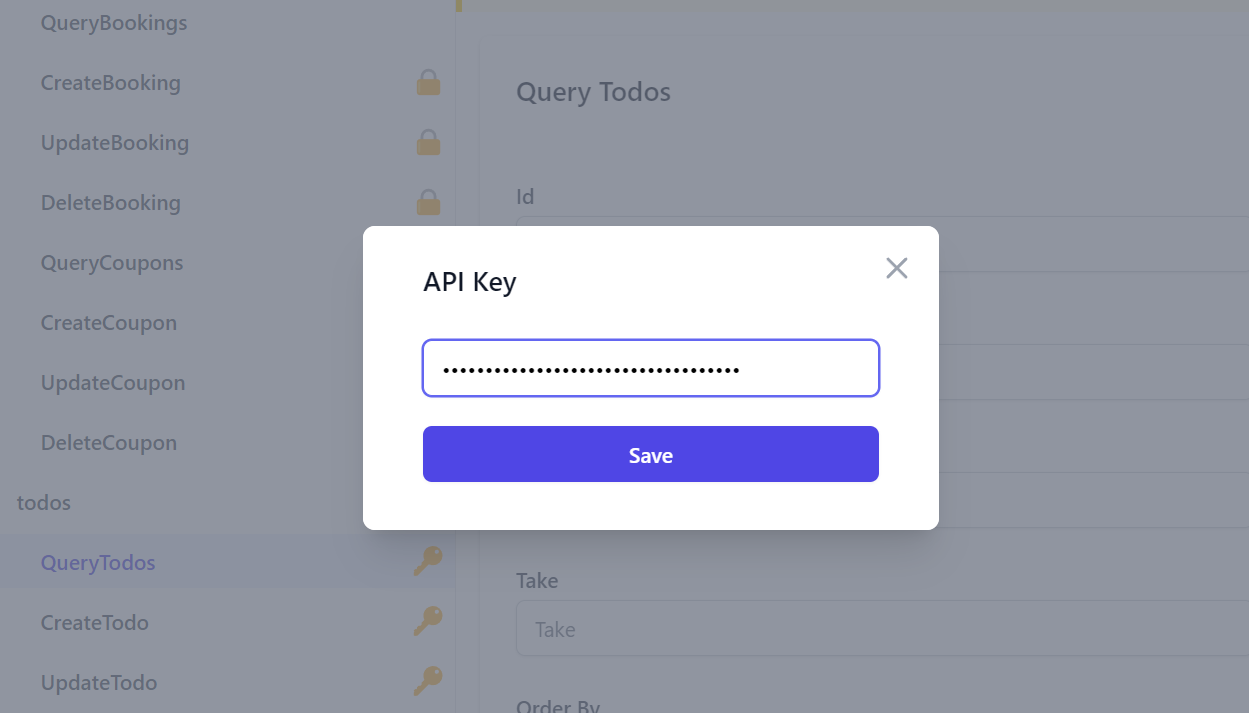
NOTE
API Keys are not stored in localStorage and only available in the current session
Admin UI
Whilst Admin users can view and manage API Keys in the API Key Admin UI at:
/admin-ui/apikeys
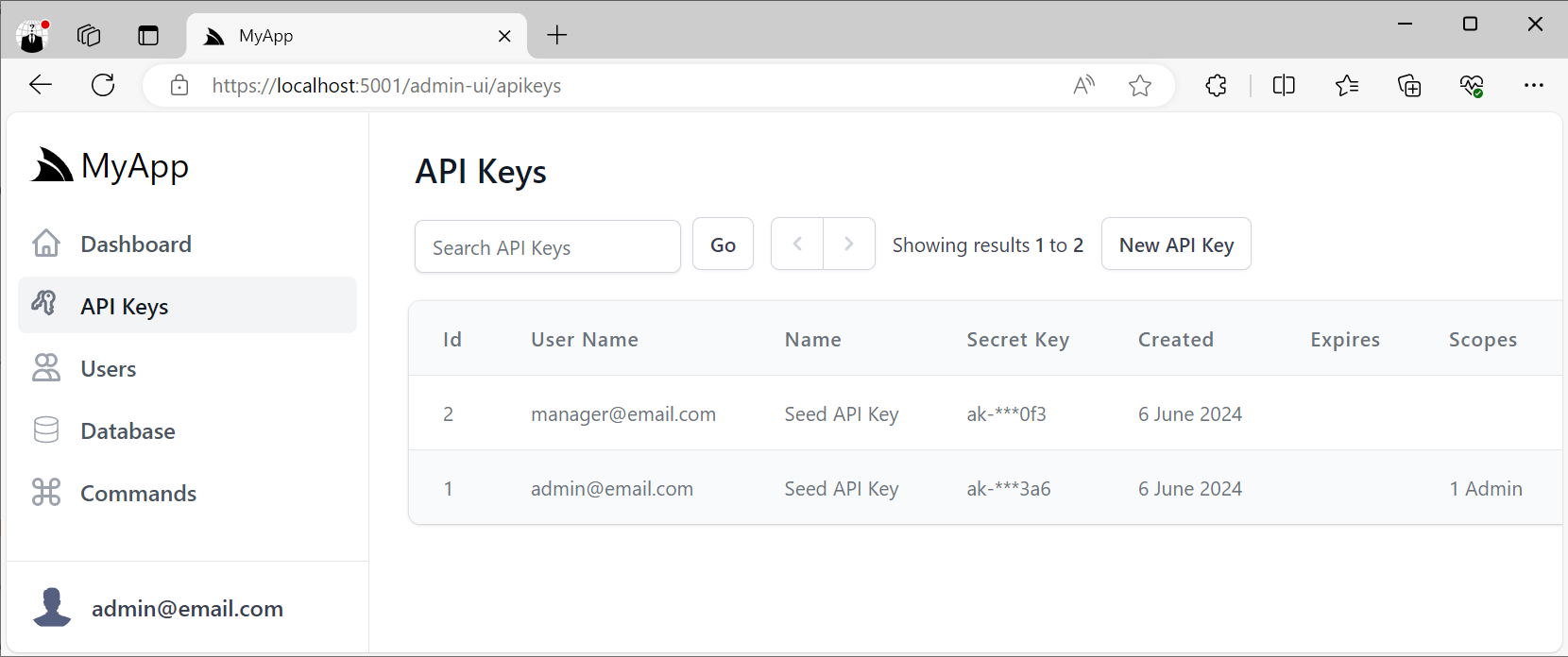
This will let you view and manage all API Keys in your App, including the ability to revoke API Keys, extend their Expiration date as well as manage any Scopes and Features assigned to API Keys.
Customizing API Key UIs
The ApiKeysFeature plugin can be configured to specify which Scopes and Features can be assigned to API Keys
as well as the different Expiration Options you want available in the API Key management UIs, e.g:
services.AddPlugin(new ApiKeysFeature {
// Optional: Available Scopes Admin Users can assign to any API Key
Features = [
Features.Paid,
Features.Tracking,
],
// Optional: Available Features Admin Users can assign to any API Key
Scopes = [
Scopes.TodoRead,
Scopes.TodoWrite,
],
// Optional: Limit available Expiry options that can be assigned to API Keys
// ExpiresIn = [
// new("", "Never"),
// new("7", "7 days"),
// new("30", "30 days"),
// new("365", "365 days"),
// ],
});
Admin User API Keys
When the ApiKeysFeature plugin is registered, the User Admin UI
will be enhanced to include the ability to create and manage API Keys for the user at the bottom of the Edit User form:
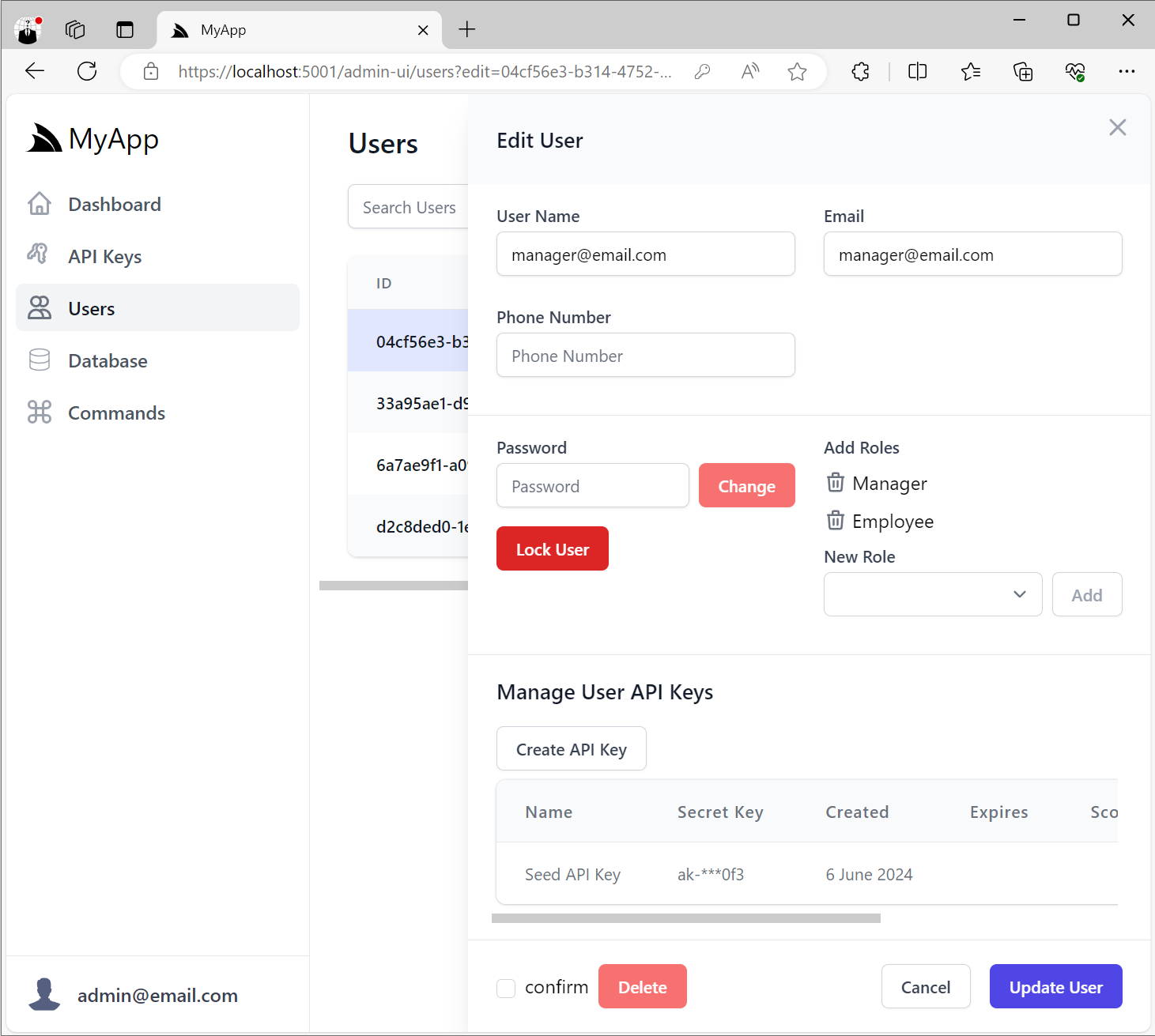
Creating User API Keys
When creating API Keys, you can assign them a Name, its Expiration date and any Scopes, Features and Notes.
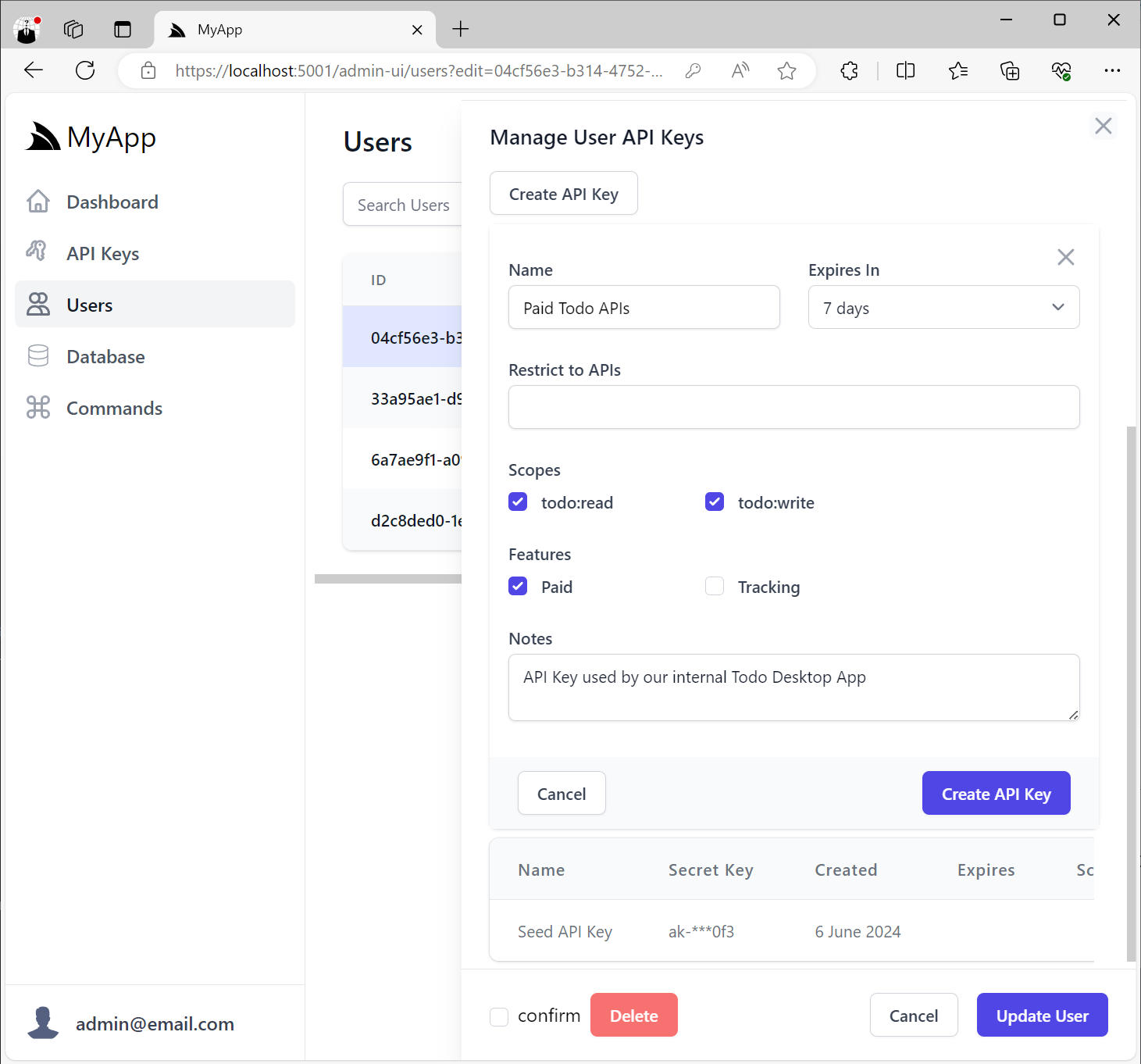
Restrict to APIs
Scopes provide a simple way to logically group a collection of related APIs behind UX-friendly names without Users
needing to know the behavior of each individual API.
In addition, Users who want fine-grained control can also restrict API Keys to only be able to access specific APIs that their systems make use of by selecting them from the Restrict to APIs option:
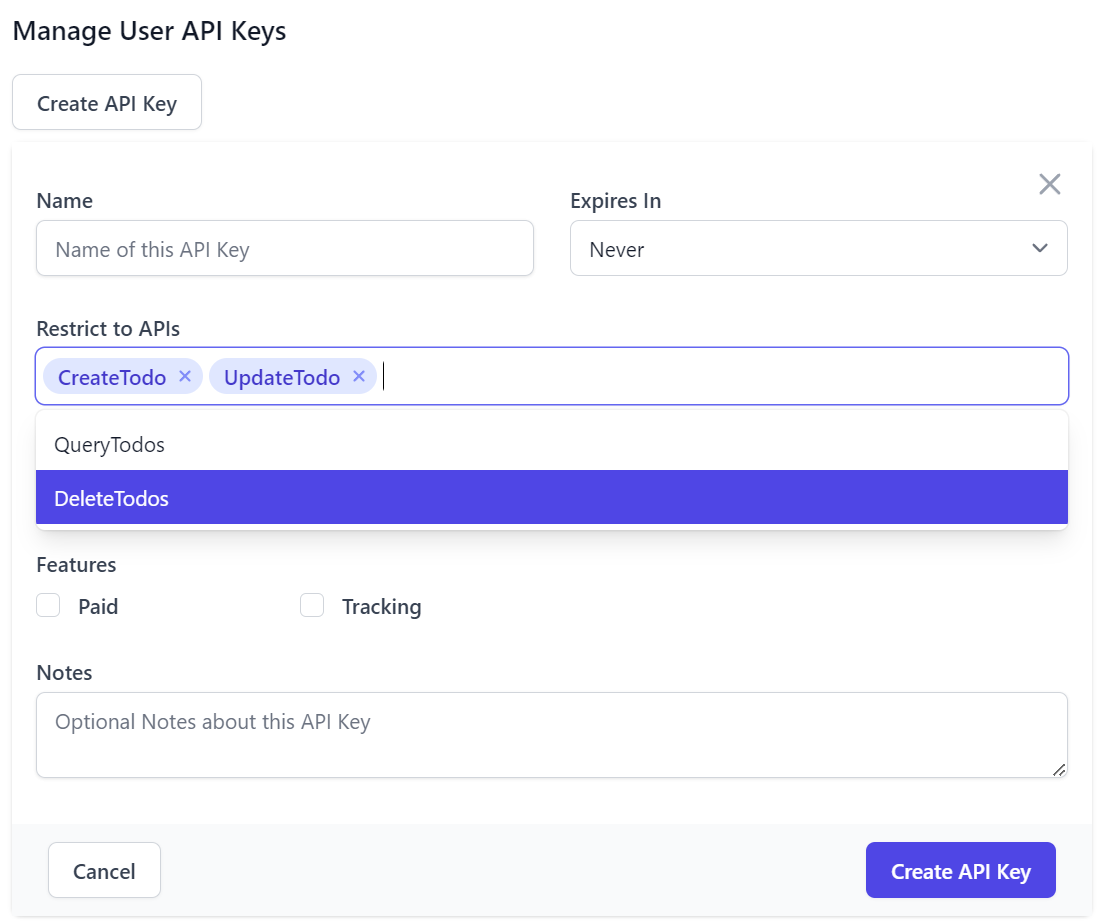
One Time only access of generated API Key
All UIs limit access to the generated API Key token so that it's only accessible at the time of creation:
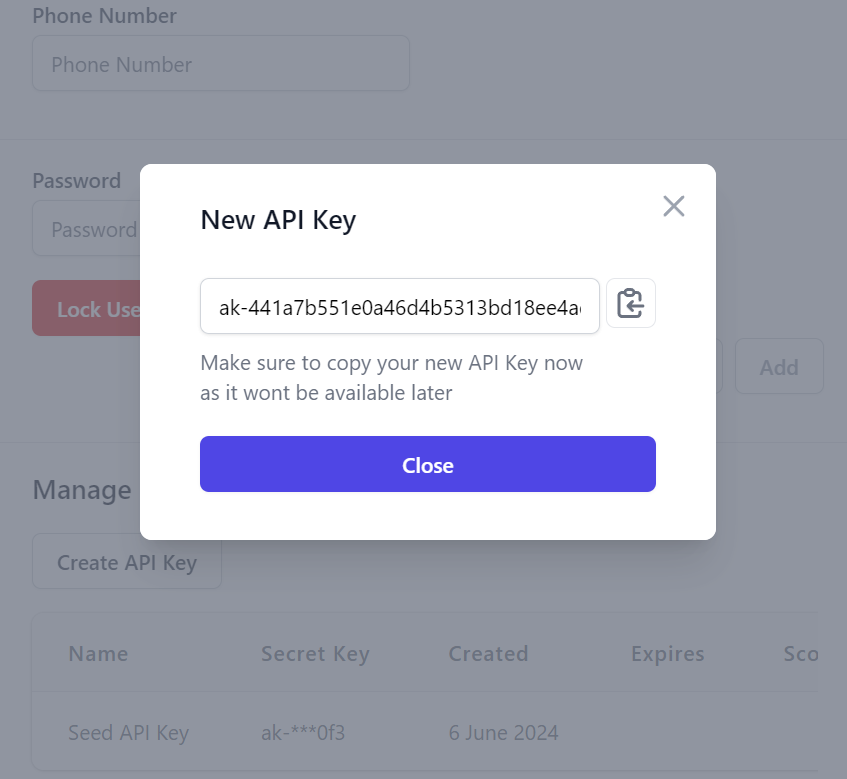
Editing User API Keys
Everything about the API Key can be edited after it's created except for the generated API Key token itself, in addition to be able to cancel and revoke the API Key:
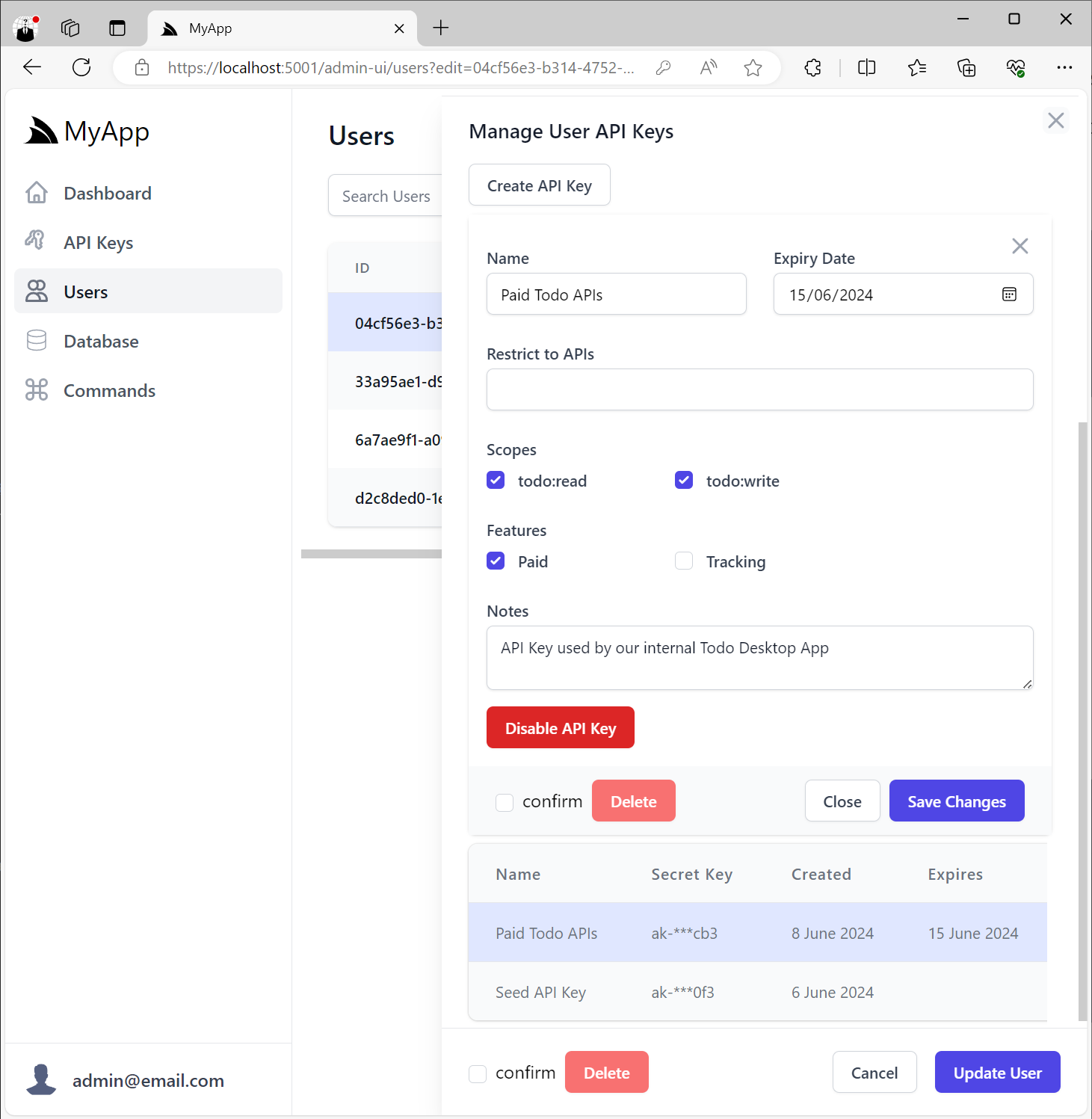
Invalid API Keys that have expired or have been disabled will appear disabled in the UI:
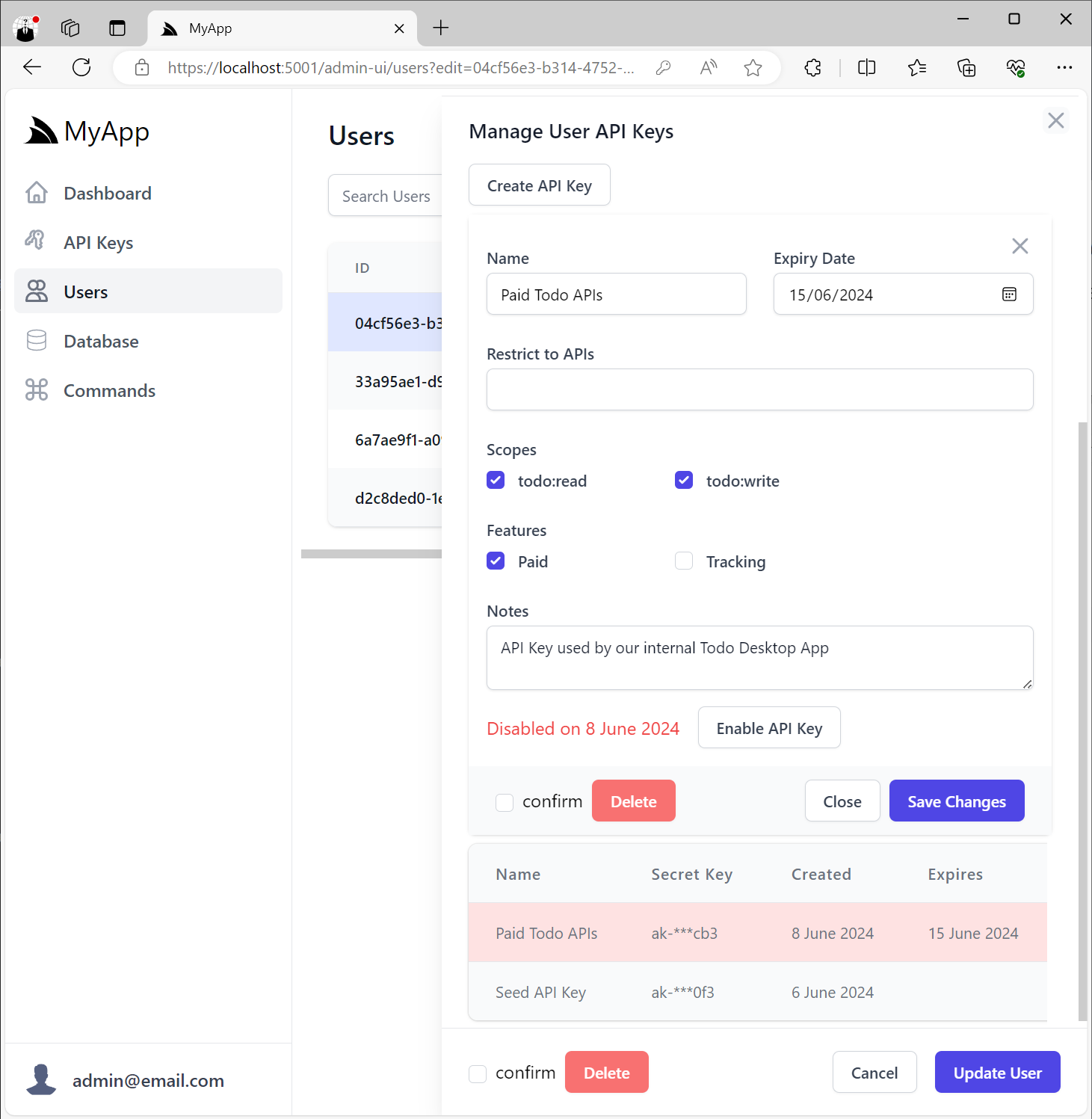
User Management API Keys
In addition to the built-in Admin UIs to manage API Keys, all Identity Auth Tailwind templates have also been updated to include support for managing API Keys in their User Account pages:
The templates aren't configured to use API Keys by default, but new projects can be configured to use API Keys by selecting the API Keys feature on the Start Page:
Or by mixing the apikeys project in your host project:
x mix apikeys
Which add the Configure.ApiKeys.cs modular startup to your Host project, which registers the ApiKeysFeature plugin
where you'd use the UserScopes and UserFeatures collections instead to control which scopes and features Users
can assign to their own API Keys, e.g:
services.AddPlugin(new ApiKeysFeature {
// Optional: Available Scopes Admin Users can assign to any API Key
Features = [
Features.Paid,
Features.Tracking,
],
// Optional: Available Features Admin Users can assign to any API Key
Scopes = [
Scopes.TodoRead,
Scopes.TodoWrite,
],
// Optional: Limit available Scopes Users can assign to their own API Keys
UserScopes = [
Scopes.TodoRead,
],
// Optional: Limit available Features Users can assign to their own API Keys
UserFeatures = [
Features.Tracking,
],
});
Identity Auth API Keys
When enabled users will be able to create and manage their own API Keys from their Identity UI pages
which will use any configured UserScopes and UserFeatures:
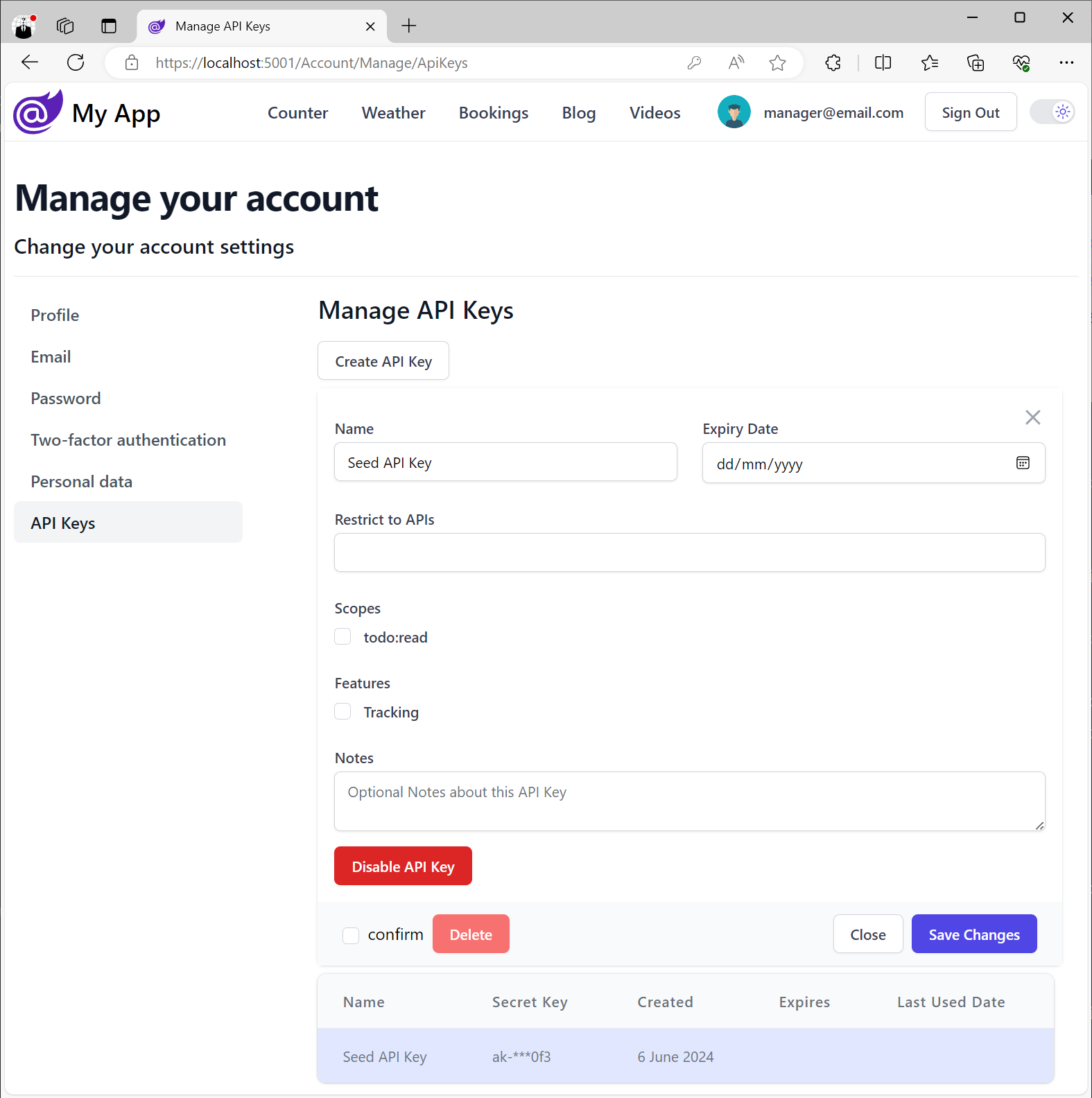
Client Usage
Like most API Key implementations, API Keys can be passed in a HTTP Authorization Bearer Token that can be configured in ServiceStack Service Clients with:
C#
var client = new JsonApiClient(BaseUrl) {
BearerToken = apiKey
};
TypeScript
const client = new JsonServiceClient(BaseUrl)
client.bearerToken = apiKey
API Key HTTP Header
Alternatively, API Keys can also be passed in the X-Api-Key HTTP Header which allows clients to be configured
with an alternative Bearer Token allowing the same client to call both Authenticated and API Key protected APIs, e.g:
C#
var client = new JsonApiClient(BaseUrl) {
BearerToken = jwt,
Headers = {
[HttpHeaders.XApiKey] = apiKey
}
};
TypeScript
const client = new JsonServiceClient(BaseUrl)
client.bearerToken = apiKey
client.headers.set('X-Api-Key', apiKey)
Or use a different HTTP Header by configuring ApiKeysFeature.HttpHeader, e.g:
services.AddPlugin(new ApiKeysFeature {
HttpHeader = "X-Alt-Key"
});